|
<< Click to Display Table of Contents >> Saving and Publishing Dashboards |
  
|
|
<< Click to Display Table of Contents >> Saving and Publishing Dashboards |
  
|
Dashboards may be saved as private dashboards, visible only to the author, or published to a wider audience (Cimera groups)
A user may only publish to a group if they have been assigned the Report Publisher role on the group. Administrators may publish dashboards such that they are visible to all users. Administrators may also edit any dashboard and re-assign ownership.
The publishing settings may be edited by selecting Menu File > Properties...
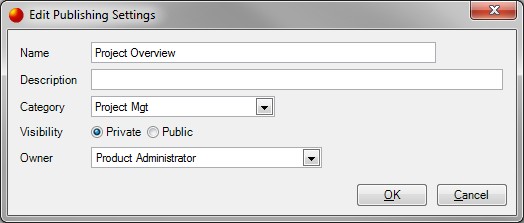
Dashboards default to being private.
The name of the dashboard
The dashboard's description. This will appear when hovering over the dashboard in the Shortcut Bar
The Shortcut Bar category that the dashboard should appear within. Either select an existing category or enter a new one. When a category has no entries (either private or published) it will be removed from the Shortcut Bar.
Whether the dashboard is private or public. If Public is selected more choices appear:
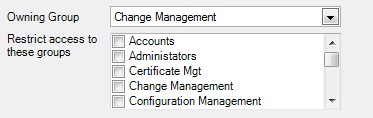
The owner of the dashboard - either a user (for a private dashboard) or a group (for a public dashboard). All public dashboards must be owned by a group and other users on that group with the Report Publisher role may then make changes to the dashboard.
For a public query this determines the groups that the dashboard is visible to. If no groups are selected then the dashboard is visible to all Cimera users, however only an administrator can make a dashboard fully public.
Saved dashboards will appear in the Shortcut Bar. A private dashboard has an icon of a chart and a public dashboard has a chart with a + symbol top-right, for example:
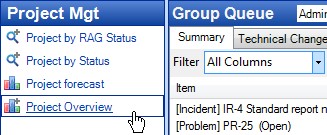
In addition saved queries also appear in the Query menu:
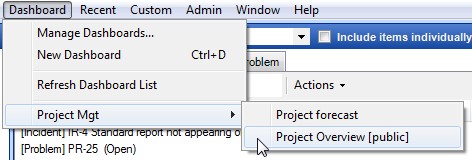
Queries within categories appear in sub-menus.
Published queries are annotated with [public].