|
<< Click to Display Table of Contents >> How do I Run a PlugIn |
  
|
|
<< Click to Display Table of Contents >> How do I Run a PlugIn |
  
|

Alternatively the same options can been accessed via:
Menu Custom > Category > PlugIn-Name

Item Details Form
From the Item Details window press the Actions button and select the PlugIn from the pop-up menu:

There are special PlugIns (of type CimeraPlugInCustomAction) that enable the administrator to add them as a button to an Item Type, for example a simple button is provided to open the standard calculator:
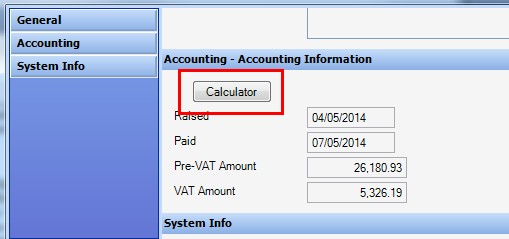
See Also
Cimera Main Workspace - Shortcut Bar
Custom Reports, Helpers & PlugIns