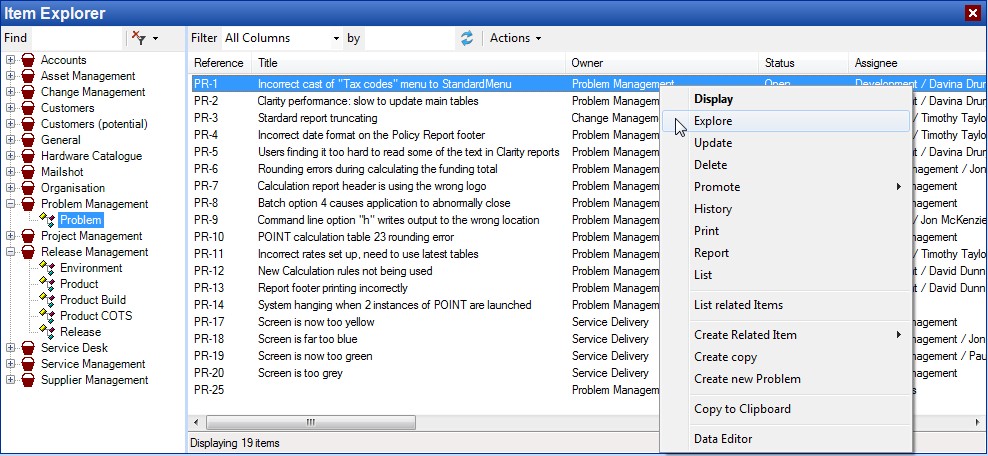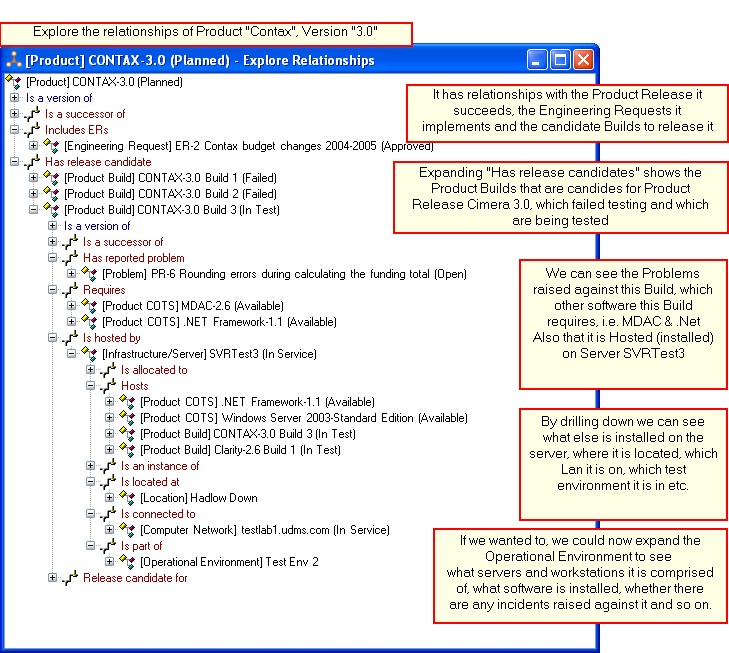The Relationship Explorer is used to dynamically navigate through the items via their relationships.
This is a very powerful way to quickly find answers to questions. It makes impact assessment a breeze which not only saves time but also enables, and encourages, more thorough impact assessment to be conducted.
How to open the Relationship Explorer window
The Relationship Explorer window is opened when :
| • | the user selects Explore from any of the right-click menus |
Example: To explorer the relationships of Problem PR-1 right-click the item and select Explore
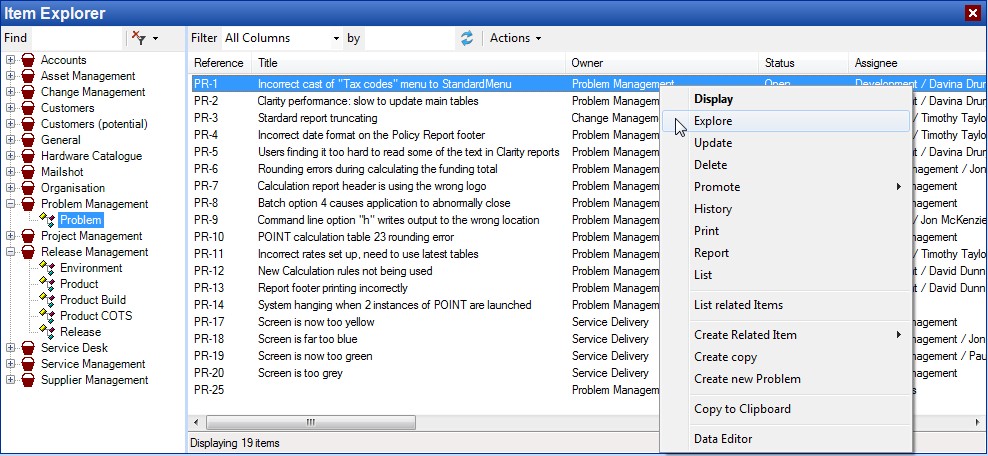
Using the Relationship Explorer Window
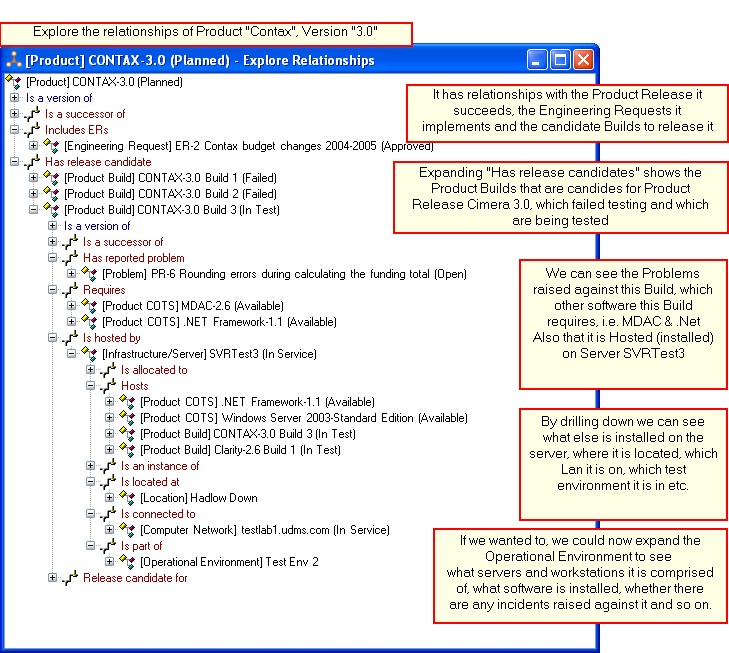
Relationships are two way, for example: Server hosts Software has a corresponding Software hosted by Server. The exact verbage will be determined by your administrator.
In the above screenshot you can see that
[Product Build] CONTAX-3.0 Build 3 (In Test) Is hosted by [Infrastructure/Server] SVRTest3 (In service).
You can also see the reverse
[Infrastructure/Server] SVRTest3 (In service) Hosts [Product Build] CONTAX-3.0 Build 3 (In Test)
Each time you click a "+" to expand a relationship Cimera goes back to the server to get the latest information, i.e. it is dynamic. However the refreshing of data that is already displayed is limited. For example, Items deleted by the current user are reflected by removing them from the Window, however updates are not reflected in updated text in displayed Items.
Deletions by another user are not reflected unless a relationship is "refreshed" (from the right-click menu).
See Also