|
<< Click to Display Table of Contents >> Item List |
  
|
|
<< Click to Display Table of Contents >> Item List |
  
|
The Item List is used extensively within Cimera.
The list may contain items of a single Item Type:
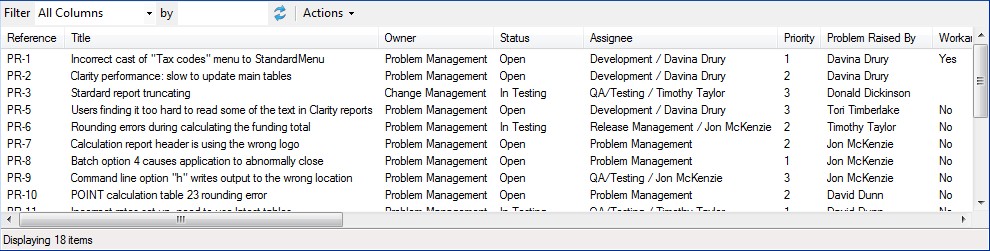
Alternatively the list may contain items of multiple Item Types in which case tabs will appear at the top of the list, one for each Item Type.
A Summary tab is added as the first tab. This includes the Object Spec of each item and any fields that are common to all items:

Selecting a tab for a specific type will list the full details of the items of that type:

Depending on where the list has been produced it may include a Refresh button to refresh the list from the Cimera database. Where the list is produced as a result of a query or where it is embedded within a Workflow Queue then the refreshing will be controlled externally to the list itself (see the Help for the corresponding window).
Columns may be reordered by dragging and dropping. Cimera remembers the column order for each Item Type and so the next time you get a list of items of that Item Type the column order will have been preserved.
The items in the list (or in the currently selected tab) can be filtered. See Item List Filter for further information
Items in the list may be multiple-selected by use of the standard Windows selection controls (pressing Shift when left-clicking allows a range to be selected, pressing Ctrl allows individual items to be added or removed from the selection)
Typically we do not want columns to contain excessive amounts of text as it makes the list more unwieldy. Therefore all text in columns is limited to 100 characters. If there is more than 100 characters in the underlying data then the text will be truncated to 97 characters and suffixed with ellipses, e.g. "This text is too long to fit into a column and instead of displaying it all we will inst..."
There is an option to have the full text displayed and this is set by the menu option Menu View > Allow full column width in lists
Not all attributes of an item will appear in this list. Any Text or History attributes will not be included as these may contain large amounts of text and this cannot adequately displayed in a list and so they are simply omitted. However, if the item list is displayed in a grid or exported or printed (see List Actions below) then these attributes will be included with their full content.
Related items may or may not appear in this list. Whether related items appear is determined by your Cimera administrator. If an item has a relationship with one item then it makes sense for this displayed. So for example if a Project has a relationship to a Programme then when viewing Projects the administrator is likely to have configured Cimera to display the related Programme in the list. However if a Project has a relationship to Risk then as there could be multiple Risks associated to the Project it does not make sense for them to be displayed in the restricted width of a column as it will almost inevitably result in truncation or possible overflow.
Note that items may not be displayed in they are in their final state. See Filtering the Item List by Hiding Items in their Final Status
Versionable Items
If an Item Type that is versionable is being displayed then the Item List will be split into two panes. The upper pane shows the items and when selecting an item the lower pane shows the versions of the item
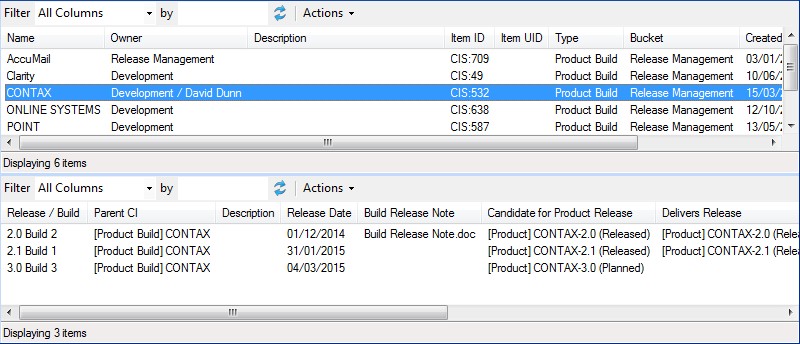
Both lists have identical functionality.
See Also