|
<< Click to Display Table of Contents >> Item List Right-Click Menu |
  
|
|
<< Click to Display Table of Contents >> Item List Right-Click Menu |
  
|
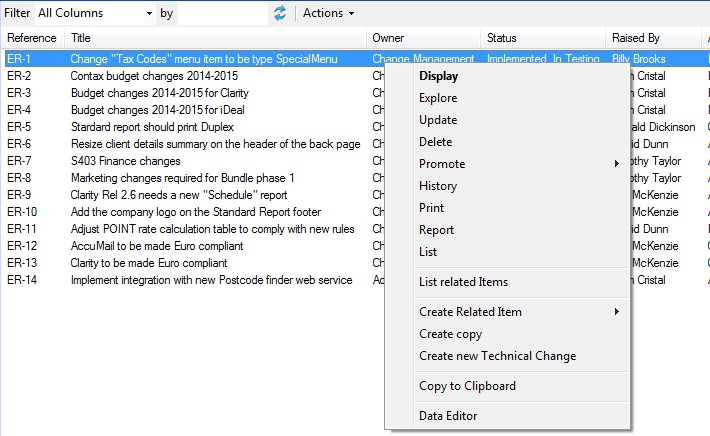
Note: This is the default action that will be executed when double clicking the item.
Print the selected item(s) using the standard HTML template (may be site-configured by your administrator)
Report
Format the items as for printing but instead the output will be opened in a browser window
List
Open a new window listing just the selected item(s)
List related Items
Display all of the items that are directly related to the selected item(s) as a list
Create Related Item
Create an item that is to be related to the selected item. When selecting the menu item a sub-menu will appear showing all the valid item types that can be created and linked to the selected item. Note that this menu option only appears if a single item has been selected.
Create Copy
Same as Create New [Item Type] below but will pre-populate the new item with the selected item's data which may then me modified before actual creation.
Create New [Item Type]
Copies the selected item(s) to the Cimera Clipboard. It also copies the Object Spec(s) of the selected item(s) to the standard Windows text clipboard.
The final section of the right-click menu is populated with any queries or plugins that apply to this Item Type. In this example there is an applicable item "Data Editor".
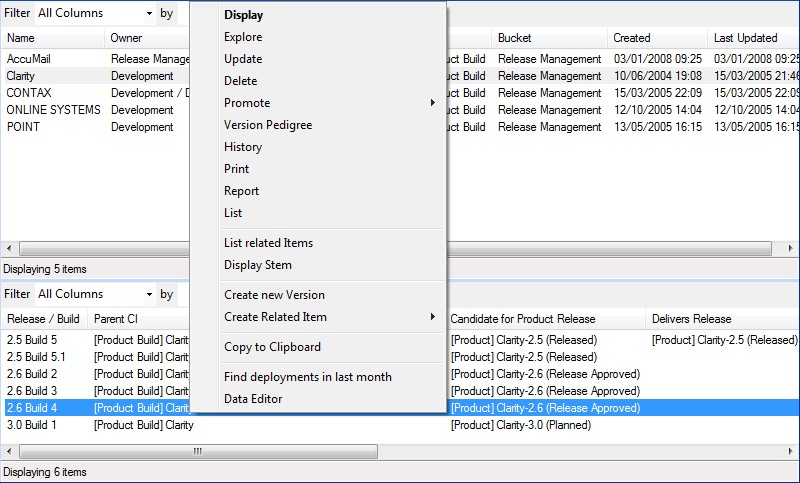
This has some additional menu options to when right-clicking an item:
Version Pedigree
See Version Pedigree
Display Stem
Display the item that this is a version of
Create new Version
Creates a new version, relating it (as a successor) to the selected version and displaying it for editing before creation
Again any plugins and queries are shown. In this case there is an additional query for this type of item that offers to Find deployments in last month and a plugin for the Data Editor.