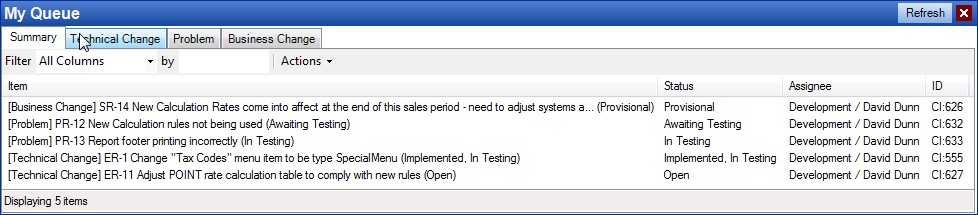The My Queue pane is used to display the Workflow Items that have been assigned to the current user and that require action.
It is a pane of the Cimera Main Workspace and can be turned on/off using the
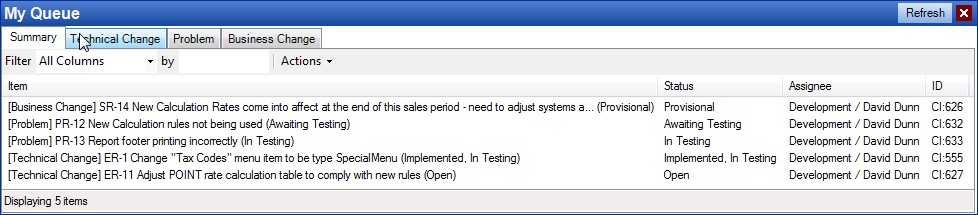
What appears in My Queue
An Item will appear in the list if
| • | The Item's Assignee attribute is the current user |
Refreshing the list
When you perform an action that affects Items listed in My Queue from any window within the current session then the My Queue list will automatically be updated.
If another Cimera user performs an action that affects an item in your queue the change will not automatically appear. Pressing the Refresh button (top right) will re-query the Cimera database and update the list.
For example:
| • | If you assign a Workflow item to yourself then it will automatically appear in your list. |
| • | If another user assigns a Workflow item to you then you will not see it in your queue until refresh the list. |
| • | If you promote an item in your list to a non-Workflow state (e.g. Closed) then the item will be removed from your list. |
The Items are presented in a standard Item list with all the normal features.
The first tab, "Summary", lists the Object Spec of all items in the user's Queue.
Subsequent tabs redisplay the same items split by their Item Type. Because different Item Types have different attributes, the first tab only displays basic information, the subsequent Item Type specific tabs list all attributes.