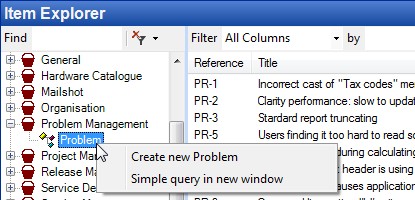Finding an Item : If you know its Item Type
If you know the item's Item Type then use the Item Explorer to Navigate to it.
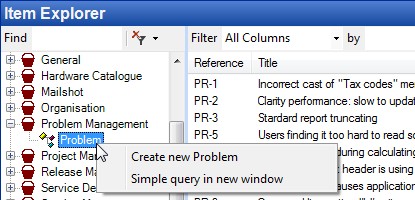
Select the Item Type to get a list of all the Items of that Item Type
If there are too many Items to manually scan then right-click the Item Type and select "Simple Query" to specify simple selection criteria
See Also
Finding an Item : If you know its ID
If you know the name, the UID or the item's internal ID (starting with CI:, CIV: or CIS:) then you can directly open the item from the Cimera main window using File > Open Item... or by pressing the keyboard shortcut.
Finding an Item : If you know another Item that it is Related To
Find the related Item and then:
| 1. | Use the Relationship Explorer to drill down through the relationships from the known Item to find the related one. |
Finding an Item : If you know some details about its attributes
Which you use will depend of what you know about the item you wish to find, and what you want to do with the results
For example
| • | Query Builder and CQL Query return an Item List from which you can easily manipulate the items found - Full Text results are less easy to use. |
| • | Full Text Query is often the quickest to write but you cannot save the query so will take just as long next time. |