|
<< Click to Display Table of Contents >> Select Items window |
  
|
|
<< Click to Display Table of Contents >> Select Items window |
  
|
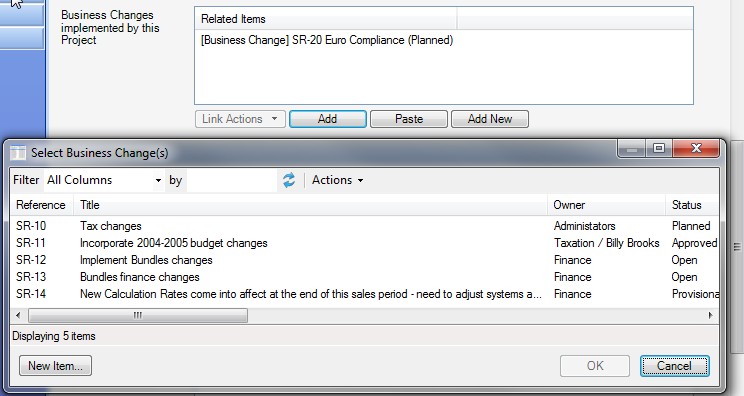
| • | Use the Item List Filter to filter the results |
| • | If the item you require does not exist then right-click Create or press New Item and Create a new one. See Creating a new Item. Note that the New Item button may not be present in all cases in which case you would need to create a new item via another route within Cimera and then refresh the list. |
| • | Standard operations can be performed on any of the items listed by right-clicking them |
| • | You can select multiple Items from the list by using the shift & control buttons |
| • | Items that have previously been related will not appear in the list. |